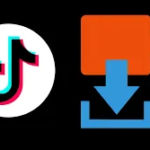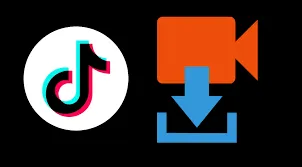
# How to Download Photos from TikTok
## Introduction
TikTok is primarily known for its short-form videos, but many users also share photos on the platform. Whether it’s a still image from a slideshow or a standalone photo post, you might want to save these images to your device. This guide will walk you through the process of downloading photos from TikTok.
## Method 1: Using TikTok’s Built-in Download Feature
Some TikTok posts allow you to download content directly through the app:
- Open the TikTok app and find the photo you want to download
- Tap the Share button (arrow icon)
- Look for the Save photo option
- If available, tap it to save the image to your device’s gallery
Note: This option is only available if the creator has enabled downloads for their content.
## Method 2: Screenshot Method
For Single Photos:
If the download option isn’t available, you can take a screenshot:
- Pause the TikTok at the photo you want to save
- Use your device’s screenshot function (usually power button + volume down)
- Crop the image to remove any unwanted elements
For Multiple Photos in a Slideshow:
- Play the slideshow and pause at each photo
- Take screenshots of each image
- Edit each screenshot to crop out unnecessary elements
## Method 3: Using Third-Party Websites
Several websites allow you to download TikTok content by pasting the URL:
- Copy the link to the TikTok post containing the photo
- Visit a TikTok downloader website (like Snaptik, TTDownloader, or MusicallyDown)
- Paste the URL in the provided field
- Select the download option for images
- Save the photo to your device
Warning: Be cautious when using third-party sites and only use reputable services.
## Method 4: Browser Developer Tools
For Web Users:
If you’re viewing TikTok in a web browser, you can use developer tools:
- Right-click on the TikTok photo and select Inspect
- In the Elements tab, look for the image URL (usually in an img tag)
- Right-click the URL and select Open in new tab
- Right-click the image and choose Save image as…
## Tips for Better Results
- Always respect copyright and only download photos for personal use
- For higher quality, try to find the original source of the image
- Consider asking the creator for permission before downloading their content
- Check the image resolution before saving to ensure it meets your needs
## Conclusion
Downloading photos from TikTok can be done through various methods, depending on what options are available for each post. Whether you use the built-in download feature, take screenshots, utilize third-party tools, or inspect the page source, you now have multiple ways to save your favorite TikTok images. Remember to always respect content creators’ rights when downloading and using their photos.
Keyword: download tiktok photos